- Home
- About Pixie
- Installing Pixie
- Using Pixie
- Tutorials
- Reference
This page describes how to troubleshoot Pixie. We frequently answer questions on our community Slack channel and in response to GitHub issues. You can also check those two places to see if your question has already been addressed. To better understand how Pixie's various components interact, please see the Architecture overview.
- How do I check the status of Pixie's components?
- How do I get the Pixie debug logs?
- My deployment is stuck / fails.
- Why does my cluster show as unavailable / unhealthy in the Live UI?
- Why does my cluster show as disconnected in the Live UI?
- Why can’t I see data?
- Why can’t I see application profiles / flamegraphs for my pod / node?
- Why is the vizier-pem pod’s memory increasing?
- Why is Pixie being OOMKilled?
- Troubleshooting tracepoint scripts.
- Why isn't my data exporting?
- How do I check the Pixie logs for plugin errors?
- How do I check the status or history of an export script?
- Why isn't my data exporting when I run an OpenTelemetry export script in the Live UI?
- "OTel export ... failed with error 'UNIMPLEMENTED'. Details: unknown service"
An initial overview of Pixie can be retrieved by listing all Vizier pods to verify whether all pods have the status Running:
$ px debug podsNAME PHASE RESTARTS MESSAGE REASON START TIMEpl/pl-nats-0 RUNNING 0 2022-04-08T13:17:15-07:00pl/vizier-certmgr-76f6f89ddf-6sm76 RUNNING 0 2022-04-08T13:17:26-07:00pl/vizier-cloud-connector-57c7588c67-56p5j RUNNING 0 2022-04-08T13:17:26-07:00pl/vizier-metadata-0 RUNNING 1 2022-04-08T13:17:27-07:00pl/vizier-proxy-79bd7d9b55-w5zv5 RUNNING 0 2022-04-08T13:17:27-07:00pl/vizier-query-broker-75478b59d4-smjt2 RUNNING 0 2022-04-08T13:17:27-07:00px-operator/vizier-operator-7955d5669d-wbwzz RUNNING 0 2022-04-08T13:16:56-07:00pl/kelvin-8665676895-7dcgg RUNNING 0 2022-04-08T13:17:26-07:00pl/vizier-pem-bjkbm RUNNING 0 2022-04-08T13:17:27-07:00pl/vizier-pem-znglq RUNNING 0 2022-04-08T13:17:27-07:00
Cloud components can be checked by running kubectl get pods -n plc.
Install Pixie’s CLI tool and run px collect-logs. This command will output a zipped file named pixie_logs_<datestamp>.zip in the working directory. The selected kube-context determines the Kubernetes cluster that outputs the logs, so make sure that you are pointing to the correct cluster.
We recommend running through the following troubleshooting flow to determine where the deployment has failed.

Deploy with CLI gets stuck at “Wait for PEMs/Kelvin”
This step of the deployment waits for the newly deployed Pixie PEM pods to become ready and available. This step can take several minutes.
If some vizier-pem pods are not ready, use kubectl to check the individual pod’s events or check Pixie’s debug logs (which also include pod events).
If pods are still stuck in pending, but there are no Pixie specific errors, check that there is no resource pressure (memory, CPU) on the cluster.
Deploy with CLI fails to pass health checks.
This step of the deployment checks that the vizier-cloud-connector pod can successfully run a query on the kelvin pod. These queries are brokered by the vizer-query-broker pod. To debug a failing health check, check the Pixie debug logs for those pods for specific errors.
Deploy with CLI fails waiting for the Cloud Connector to come online.
This step of the deployment checks that the Cloud Connector can successfully communicate with Pixie Cloud. To debug this step, check the Pixie debug logs for the vizier-cloud-connector pod, check the firewall, etc.
Confirm that all of the pl and px-operator namespace pods are ready and available using px debug pods. Deploying Pixie usually takes anywhere between 5-7 minutes. Once Pixie is deployed, it can take a few minutes for the UI to show that the cluster is healthy.
To debug, follow the steps in the “Deploy with CLI fails to pass health checks” section in the above question. As long as the Kelvin pod, plus at least one PEM pod is up and running, then your cluster should not show as unavailable.
Cluster '<CLUSTER_NAME>' is disconnected. Pixie instrumentation on 'CLUSTER_NAME' is disconnected. Please redeploy Pixie to the cluster or choose another cluster.
This error indicates that the vizier-cloud-connector pod is not able to connect to the cloud properly. To debug, check the events / logs for the vizier-cloud-connector pod. Note that after deploying Pixie, it can take a few minutes for the UI to show the cluster as available.
Live UI shows an error.
Error Table 'http_events' not found is usually an issue with deploying Pixie onto nodes with unsupported kernel versions. Check that your kernel version is supported here.
Error Invalid Vis Spec: Missing value for required arg service. occurs when a script has a required argument that is missing a value. Required script arguments are denoted with an asterisk after the argument name. For example, px/service has a required variable for service name. Select the required argument drop-down box in the top left and enter a value.
Error Unexpected error rpc error: code = Unknown desc = rpc error: code = Canceled desc = context canceled is associated with a query timing out. Try reducing the start_time window.
Live UI does not show an error, but data is missing.
It is possible that you need to adjust the start_time window. The start_time window expects a negative relative time (e.g. -5m) or an absolute time in the format 2020-07-13 18:02:5.00 +0000.
If specific services / requests are missing, it is possible that Pixie doesn't support the encryption library used by that service. You can see the list of encryption libraries supported by Pixie here.
If specific services / requests are missing, it is possible that your application was not built with debug information. See the Data Sources page to see which protocols and/or encryption libraries require a build with debug information.
Pixie's continuous profiler currently supports Go, C++, Rust and Java. For best results, run Java applications with -XX:+PreserveFramePointer.
This is expected behavior. Pixie stores the data it collects in-memory on the nodes in your cluster; data is not sent to any centralized backend cloud outside of the cluster. So what you are observing is simply the data that it is collecting.
When Pixie is first deployed, you can expect to see an increase in memory utilization over time. This is because the temporary data store will go from storing 0B of data to reaching its cap of 1.25G of data (in the default deployment). Once this cap is hit, old data is expired and the memory utilization shouldn’t increase anymore.
Pixie has a minimum 1GiB memory requirement per node. The default deployment is 2GiB of memory. To learn how to configure Pixie's memory usage, see the Tuning Memory Usage page.
This happens when Pixie is using more memory than the limit. Try increasing the limit, or reducing the amount of data stored in the table store. The amount of memory needed for Pixie depends on the application, but a minimum of 1Gi is required. However, for most clusters we recommend 2Gi. For more information, see the Tuning Memory Usage page.
I’m not seeing any data for my distributed bpftrace script.
Rather than query data already collected by the Pixie Platform, Distributed bpftrace Deployment scripts extend the Pixie platform to collect new data sources by deploying tracepoints when the script is run. The first time this type of script is run, it will deploy the probe and query the data (but there won't be much data at this point). Re-running the script after the probe has had more time to gather data will produce more results.
I'm getting error that tracepoints failed to deploy.
Run the px/tracepoint_status script. It should show a longer error message in the "Tracepoint Status" table.
How do I remove a tracepoint table?
It is not currently possible to remove a table. Instead, we recommend renaming the table name (e.g. table_name_0) while debugging the script.
Here are some things to check if you are not seeing exported data when using the Pixie Plugin:
Is Pixie working properly? If you just installed Pixie, did it finish deploying? Are you able to see data in the Live UI?
Did you enable the plugin from within the Live UI Admin page?
When you enabled the plugin, did you use the correct endpoint? Check the logs.
When you enabled a third party Pixie Plugin, did you use the correct type of API key? Check the logs.
Did you configure the data retention scripts? You will need to enable one or more preset scripts and/or custom export scripts.
Did you check the export status / history?
If you added a custom export script, did you first test the script in the Live UI's scratch pad? See the Export OpenTelemetry Data tutorial for directions.
Do you see errors in the
kelvin-*pod logs?Do you see errors in the
vizier-query-broker-*pod logs?
- Navigate to the Live UI's data export configuration page by clicking the database icon in the left side menu:

- Pick an export script and click the icon in the EXPORT STATUS column.
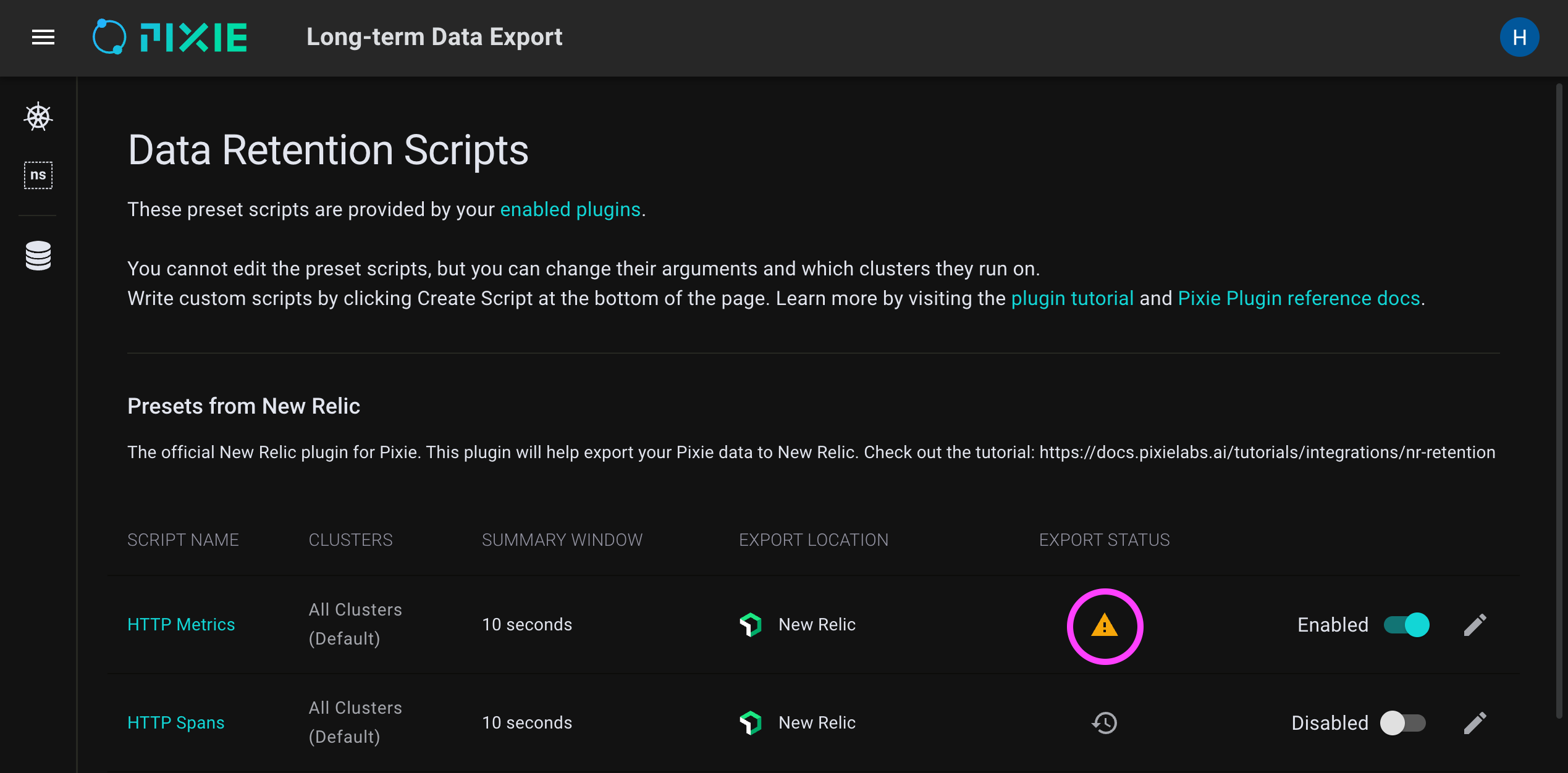
- Select a cluster from the top right drop-down menu.
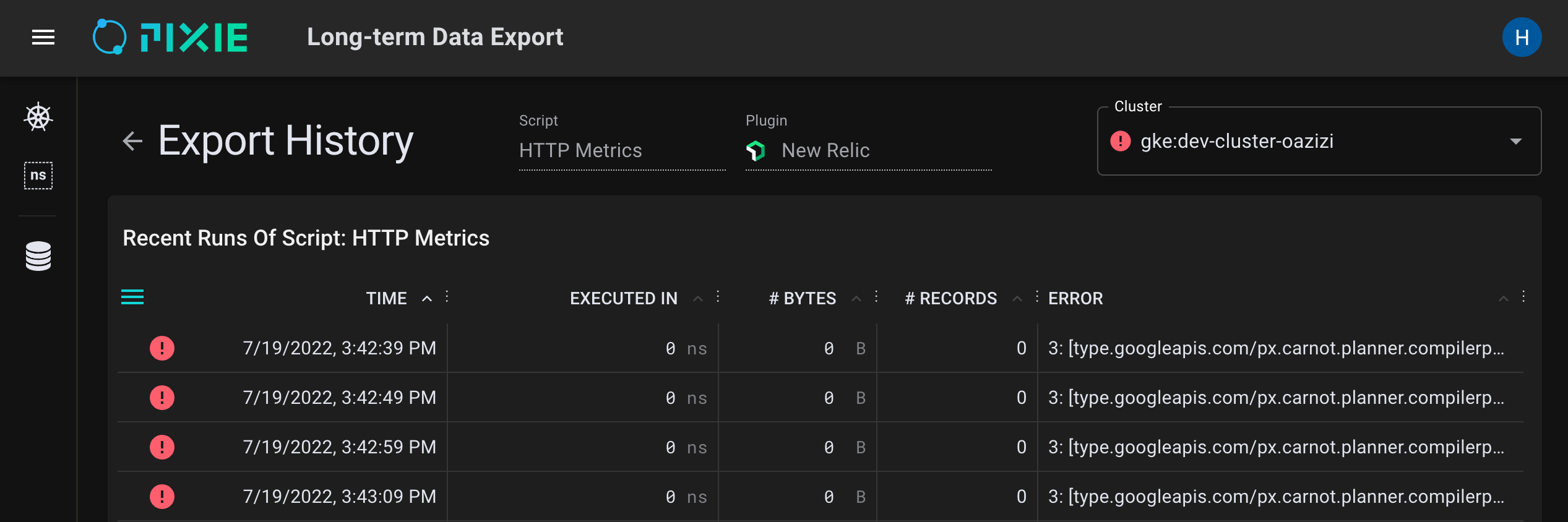
- To see the contents of a truncated ERROR table cell, click the cell.
- To debug Pixie Plugin issues, first check for errors in the
kelvin-*pod logs.
If you provided an incorrect
custom export URL(when enabling the plugin), you may see an error like one of the following:
Query c6139bff-880d-473a-98aa-2a6ca9543dd3 failed, reason: Internal : OTel export (carnot node_id=157) failed with error 'UNAVAILABLE'. Details: failed to connect to all addresses# orQuery c6139bff-880d-473a-98aa-2a6ca9543dd3 failed, reason: Internal: OTel export (carnot node_id=55) failed with error 'UNAVAILABLE'. Details: DNS resolution failed for service: otel-collector.default.svc.cluster.local:4317
If you provided an API key of an incorrect type (when enabling a third party Pixie Plugin), you may see an error like the following:
Query fbf952e9-7718-4890-a7d9-7986e18effcf failed, reason: Internal : OTel export (carnot node_id=111) failed with error 'PERMISSION_DENIED'.
- Next, check for errors in the
vizier-query-broker-*pod logs.
The Live UI's Scratch Pad is great tool for quickly developing PxL scripts to export Pixie data in the OpenTelemetry format.
When developing OpenTelemetry export scripts in the Live UI, make sure that your PxL script calls px.display(). The Live UI requires scripts to call this function in order to execute a query. Note that the PxL scripts used by Pixie Plugins do not have the px.display() requirement. For more information, see the Export OpenTelemetry Data tutorial.
If you see this error, the collector endpoint that you configured for your plugin does not implement the OpenTelemetry Collector protocol. You should verify that the endpoint is correct. Alternatively you can deploy a demo collector by following the directions here.